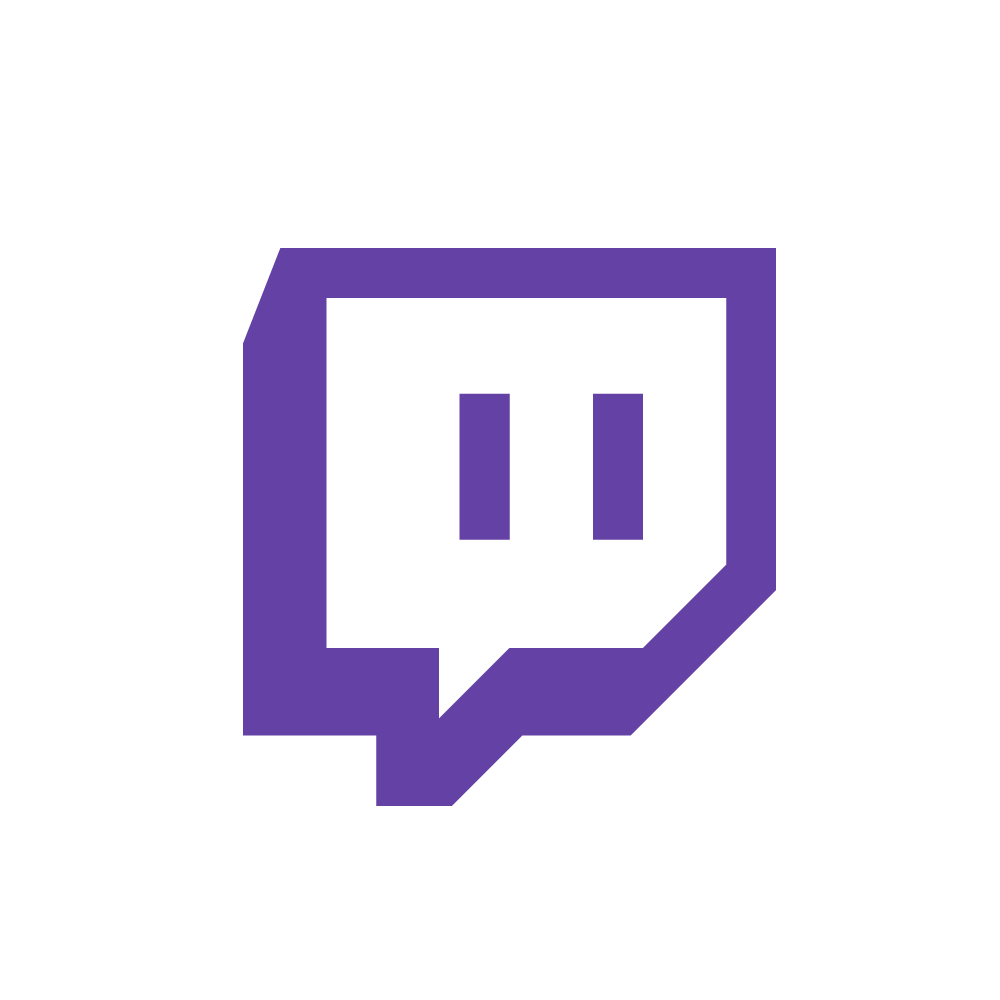Many users use Twitch to watch the streams they enjoy. But, when there is more than one stream you would like to watch, you might have been asking yourself how to watch multiple screens on Twitch? Well, you can, and here are several ways to do so. If you want to get to know more information on how to perform this, keep reading this article.
Three methods to watch multiple screens
So, if you want to watch multiple screens on the Twitch, we are going to represent you three methods that you can use to watch it that way. We are going to mention MultiTwitch, Twichester TV, and the possibility of using the Squad Stream option to watch on multiple screens.
See also: How to Make Money Streaming on Twitch
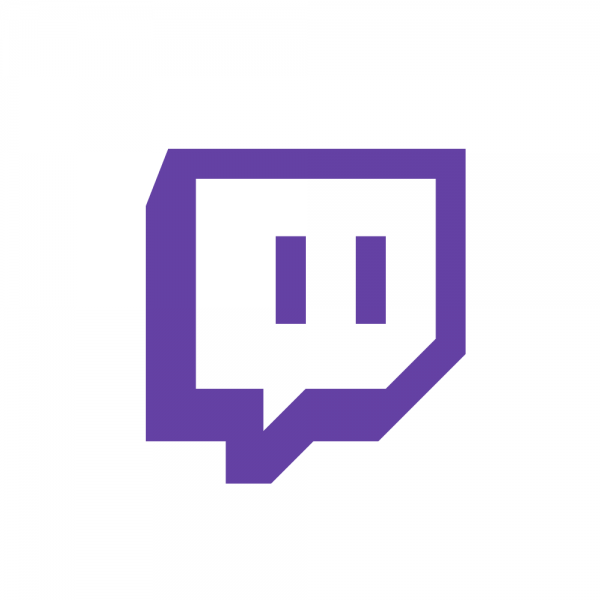
Squad Stream
Here is a great way you to go live and stream for two to four users together in multiple screens. This method is providing you to be the part of the battles, see the best moves and battles, watch the royal matches of your teammates, and a lot of other possibilities.
To start using Squad Stream, head to the dashboard, and find the Stream Manager. Then, look for the Quick Actions panel and find the Squad Stream. You can accept the invite, or send it. to send, head to the Add Channel option, and enter the name of the channel you are about to invite to the squad. It is possible to invite three channels. To invite the channel, they have to be going live and have to be on your list of friends or someone that is following you on the Twitch. So, send an invite and hold for the acceptance. When you have built your squad, hit the Start Squad Stream options, and enjoy.
This method of streaming will be ended when all of the channels joined leave the squad. If only one member leaves the squad. The others will stay in this mode, and keep streaming.
Use a MultiTwitch
You can use MultiTwitch to watch streams from the Twitch in the multiple screens, and you can watch as many streams you want. The only question is how much of that your device can take.
To start using this method, go to the MultiTwitch official site. At the bar where you type in the web address you want to visit; enter the names of channels you want to watch. Make sure that address stays in, and in the following you are supposed to add the stream channel names, dividing them by typing the slash between channel names.
When you have typed the channels in, squeeze the Enter key or Return button so your streams can be loaded. Now, you will be led to the new window that contains a video for every channel you have typed in.
To start watching streams at the exact same time, you should hit the Play button on every video. You have just set and started watching the streams on multiple screens.
If you want to add or remove the stream, click the button Change Streams, and to see the chat or to hide it, click the Toggle Chat button. You will notice these buttons at the lower right corner of the window.
Use a Twichester TV
To use this method for watching multiple screens on Twitch, follow these steps. First, go to the Twichester official site. When it is opened, go to the menu on the left side and you will notice the bar where is written Add Channel heading. You are supposed to add the channel’s name there. When you have done so, press the enter or the option next to the bar in purple color.
In the middle of the screen, you will see the streams are loading. Now, hit the play button for every channel’s video. They will start at the same time, and you can enjoy watching it.