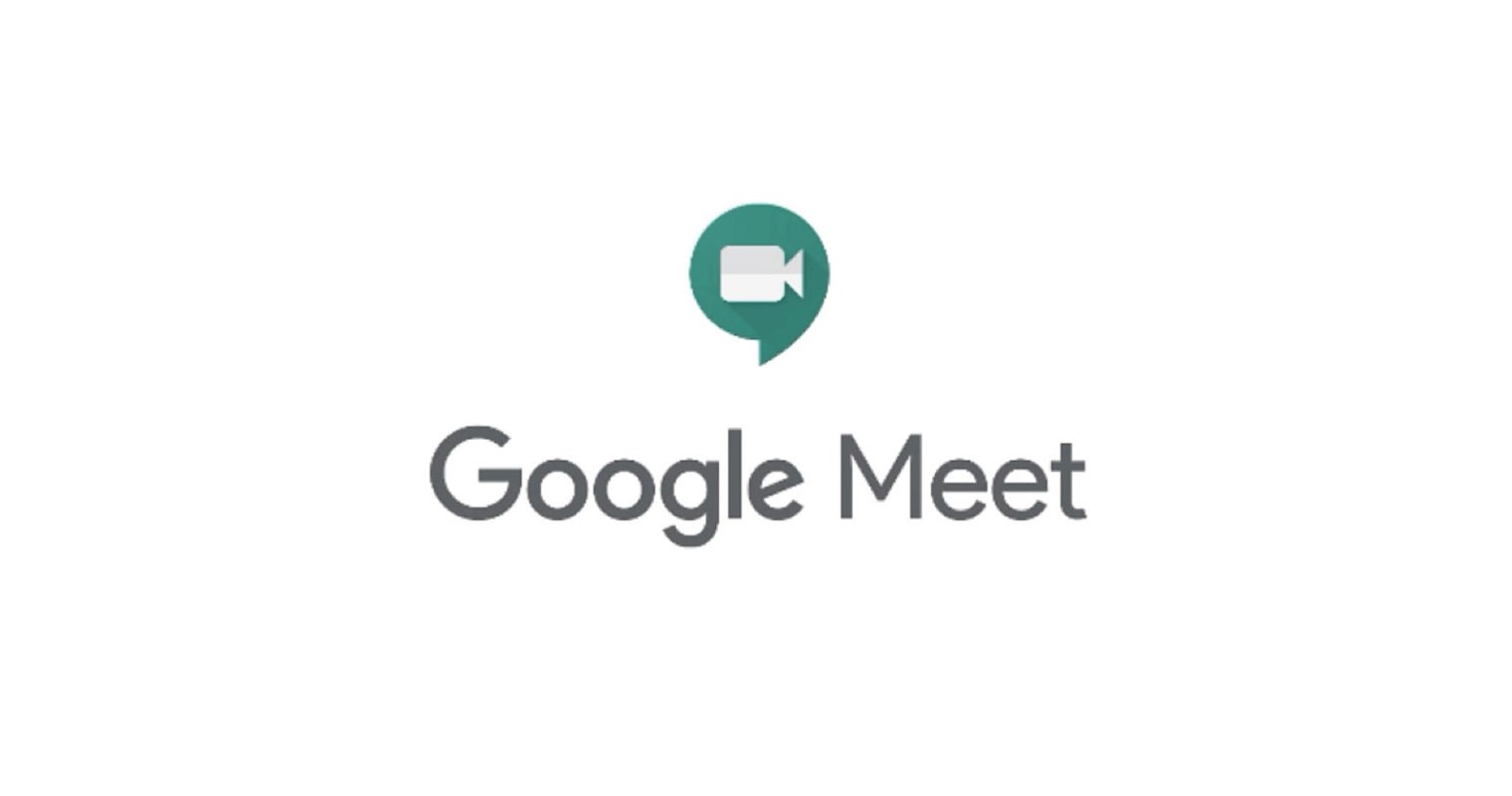Google Meet is an online video conferencing service. It is widely used for connecting with your colleagues, friends, students or teachers. You can host a video meeting for free with your personal Gmail, allowing you to hold a 60-minute conference. For more unlimited minutes and other features, you might need to have a G Suite account. If you’re looking to host a meeting and you don’t where to start from, then here’s how to start Google Meet video meeting on PC and Mobile devices.
Let’s make this straightforward step by step for you to follow up.
See also: How to pin, mute and unmute Google Meet participants
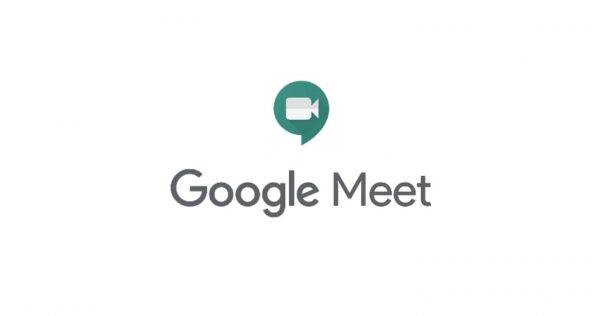
Start a Google Meet video meeting on Desktop PC
If you use Google Meet on your Desktop PC, then you might want to learn how to smoothly run a meeting conference. Here’s how.
Step 1: Go to Google Meet on your browser.
Step 2: Click “Start a meeting” to continue. You can also change the nickname for your meeting if you’re a G Suite user.
Step 3: Click “Join now” to start a video meeting.
Step 4: Click “Copy joining info” and send it to people you want to add or invite.
Step 5: To invite people through their emails, click “Add people” to continue.
Step 6: To invite people via call, you must be a G Suite user. Enter the Phone number of people you want to invite and press the “Call” button to continue.
And that’s all you need to do to start a video call on Google meet directly!
Schedule a Google Meet video meeting on Desktop PC
You can organize a video meeting for some other day by creating an event on Google Calendar. Keep in mind to create an event and organize a meeting, you must have a personal Gmail account or G Suite account. Here’s how to organize a meeting step by step.
Step 1: Go to Google Calendar.
Step 2: You can click anywhere on the Calendar to set your date and time, or click “Create” on the top left side panel.
Step 3: You can now click on “Add title” to give a name to your event. You can also change the time and date for the event underneath.
Step 4: To invite or add people through their emails, click on “Add guests” textbox.
Step 5: To invite or add people through the link, simply click “Add conferencing” to continue.
Step 6: Hit the “Save” button to add an event, and finally click “Save” to notify your guests about the upcoming meetings.
And that’s it! Your meeting will begin at the event created by you.
Start a Google Meet meeting on mobile devices
You can host or join a meeting via mobile devices. If you use android or iOS, then you will need to download the Google Meet app on your device as a prerequisite to begin a meeting. Here’s how to start a Google Meet using your phone device.
Start a meeting directly
Step 1: Once you install the Google app on your phone, click on its icon to open it.
Step 2: Tap “Add New Meeting” with a “+” icon to continue. If you’re logged into your G Suite account, you can add a nickname as well.
Step 3: Now, tap the “Join Meeting” to start your meeting.
Step 4: To invite people to your meeting, tap “Info” and select “Share.” You can now send this link to people you want to invite to your meeting.
Schedule a meeting via Calendar
Step 1: Launch Google Calendar app on your phone.
Step 2: Tap the “+” icon to create an event.
Step 3: Finally, add or invite guests and hit “done.”
Step 4: Click “Save” to confirm your action.
Phew! That was it. Now people will join you once they click on your link.