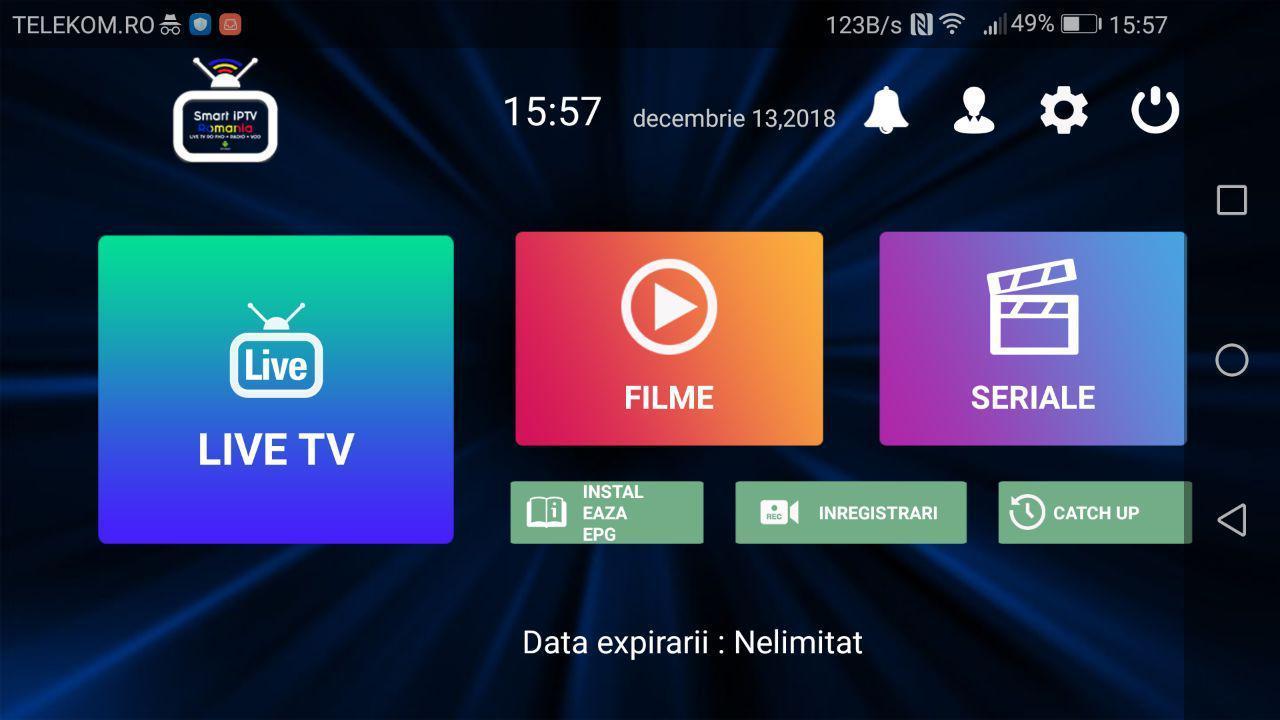In this article, we are going to be showing you a way to set up the Smart IPTV app on your device. Also, we will be giving you some more information about that Smart IPTV app, what is it, how it works and etc…So, make sure you stay tuned and keep reading this article to find out how to set it up in just a few short steps and in just a few minutes.
See also: How to enable Sling TV parental controls

What is Smart IPTV?
Well, the Smart IPTV app is basically an app that allows you to stream many IPTV channels and content on your smart TV, or on any kind of different device. The app that we are going to be showing you is not free, although it has a 7-day free trial.
Have in mind that not all apps are paid apps, and if you want to use some other app instead of this one, you can. We are going to be presenting you with an app that has the most downloads and that is the most popular one among the sea of IPTV Smart apps. So, without further ado, let’s cut to the chase and start explaining how to set up your own Smart IPTV app.
Steps to setting up Smart IPTV
- The first thing that you must do is to download the Smart IPTV app from the Google Play Store, or from the App Store. After the downloading process has been finished, install the app in order to continue. If you already have the Smart IPTV app installed on your device, make sure that you have the latest version. So, again, go to your App Store or Google Play Store and update the app to the latest version, if there is one available.
- Open the Smart IPTV app after downloading it.
- The first thing that you are going to see once the app has opened is the screen telling you that you get a 7-day free trial and that after that trial expires, you must pay a small amount of money. This app costs around $8.5 dollars, and it is very affordable. So, now, you should be able to see a link in that window. Click on it so you can be redirected to the page where you need to activate the app. Also, another thing that you should be able to see on that window is the MAC address, so, make sure that you copy it to your clipboard before you continue with the steps.
- Find the Activation tab in that new window that has just shown up, and click on it.
- Remember that MAC address that you have copied earlier? Well, you need to paste it in the selected place now, and also, enter your email and choose your way to pay.
- Next, click on the My File tab there to expand it.
- In the selected place, type your MAC address again. Now, you are able to choose a file from your device and upload it to your playlist, or you can get the URL link from some M3U player. So, choose whichever option you want to choose. After that, confirm that you are not a robot by solving a captcha, and click on the Send button.
- And now, head over to the Smart IPTV app that you have previously downloaded. You should be able to see the playlist that you have just made. And that is basically it. If you have paid a subscription to some third-part network, and you have entered that M3U URL then you should be able to see many different channels that are available to you.