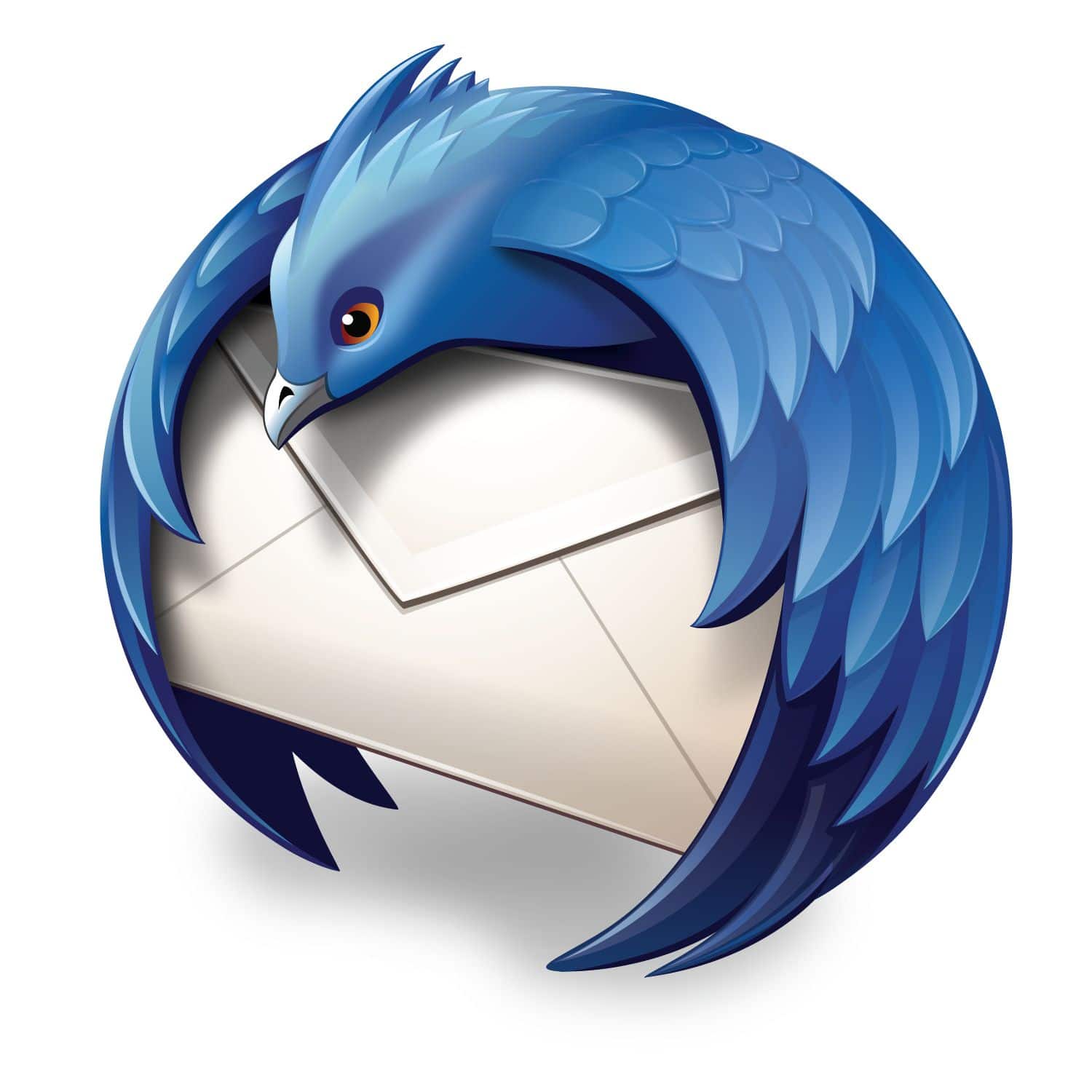If you are looking for an email application that you can use on your computer, Thunderbird could be a perfect choice for you. It is simple and easy to use, but most importantly, the app comes with a bunch of useful features that you can adjust the way you think is best. If you are about to download the app, and wondering how to set up an email in Thunderbird, keep reading. We are going to list the steps below.
See also: How to change swipe actions in Gmail app on Android
How to set up an email in Thunderbird
As we mentioned, using Thunderbird is simple and easy, and setting up the email is also a pretty simple task.
As soon as you download the app and install it, you will get to set up an email.
- On the first set-up screen, you need to write your name, enter your email and the password
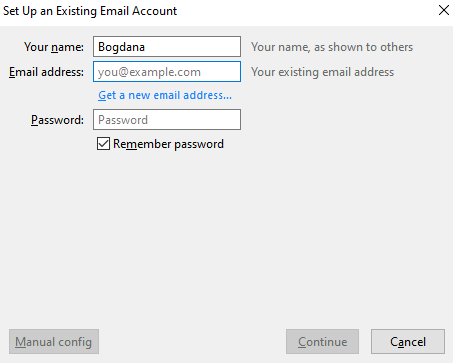
- Once you do that, tap Continue
- On the next screen, you get to choose the type of incoming server you are using so you can select IMAP or POP
- When you complete this, click Done
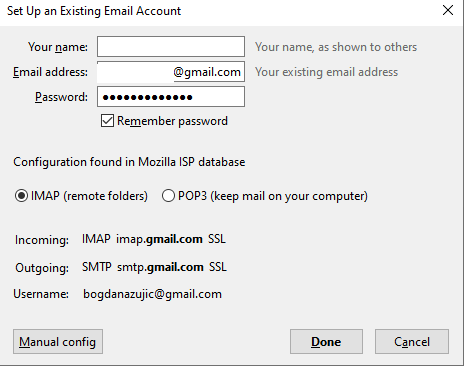
You can always make additional adjustments later, and here is how you can do that:
- Open Thunderbird
- Click on your account in the top-left corner
- Next, click on View Settings for this account
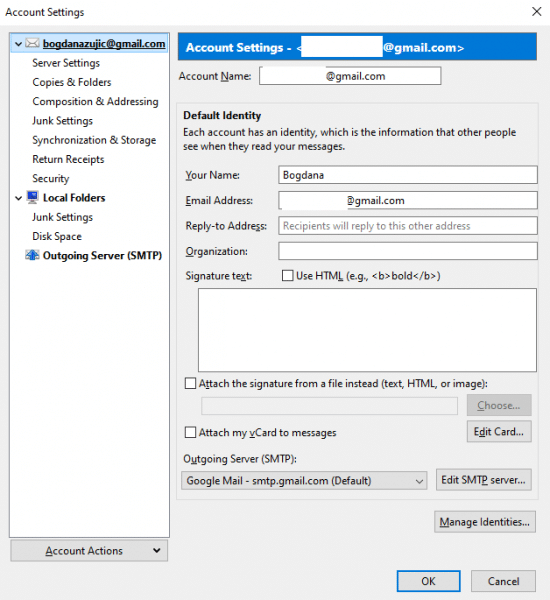
- There, make adjustments you want, choose your email signature, and more
As you may notice, setting up your email in Thunderbird is pretty simple as you can do it right after you install the app. Later on, you can go to Account settings and make additional adjustments.