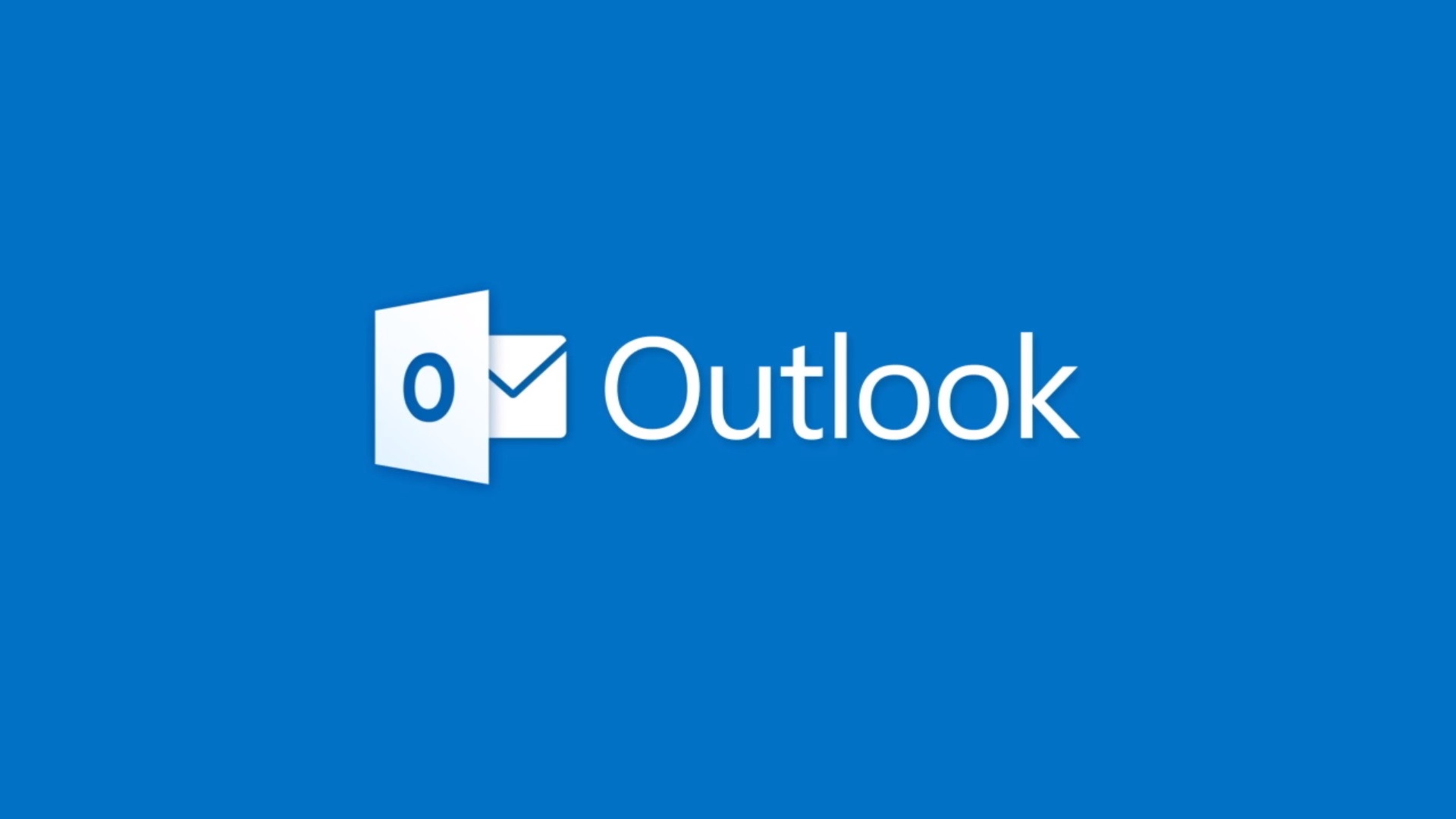Did you send an email and later realized that the email had some mistake in it? Or, did you send an email in which you forgot to add on or more attachments? If your answer is yes, here is a way by which you can recall that accidental email and send another one if you want to. However, you must know that the method discussed here only works if the recipient of the email and you both have a Microsoft Exchange or Microsoft 365 email account, and both should be in the same organization too. There are some important notes also which you should keep in mind before using this recall feature of Outlook.
See also: How to add email signature in Outlook
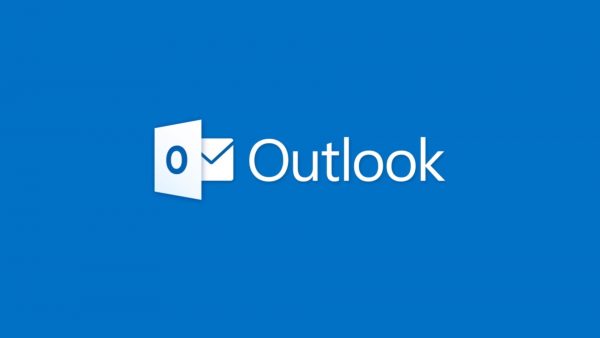
Steps to recall
- First, you need to open the Outlook desktop app and click on the ‘sent items’ option in the left pane of the window of the Outlook.
- Now, from the list of emails shown, you must double-click on the email which you want to recall. Note that merely single-clicking the email will not work here. You must double-click which will open the email completely in a full window.
- Go to the ‘messages’ tab on top and click on it.
- From here click on the ‘actions’ option.
- Now, from the drop-down list click on the ‘recall this message’ option.
- A dialog box named ‘recall this message’ will open.
- Choose one of the options between ‘delete unread copies of this message’ or ‘delete unread copies and replace with a new message’.
- You can checkmark the option ‘tell me if recall succeeds or fails for each recipient’ if you want to.
- Then, click on ‘ok’.
- Now, if you want to send the replacement email, then you can write it and send it.
Points to note:
- If you send an email to someone then recall it and replace it with another email, then depending on some particular cases, the following situations will arise:
-
- If the ‘Automatically process requests and responses to meeting requests and polls’ option under the ‘tracking’ section (under File > Options > Mail) is check-marked, the recipient receives both the original and the recalled emails. In this case, if the recipient has not read the original email, then it will be deleted. However, if the original email was read before the recall email is sent, then both emails remain with the recipient,
- If this option is not check-marked, then also both the original and the recalled emails are received by the recipient but depending on whether or not the original email is opened first, the recall fails if it is opened first and the both the original and the recall emails remain with the recipient. But if the recall email is read first by the recipient then the original email is deleted from the recipient’s inbox and the recall succeeds.
- If the original email is moved to another folder out of the inbox, then irrespective of whether emails were read or not, the recall fails if the original email and the recall email are in separate folders. Both those emails remain with the recipient, however.
- If both the original and recall emails are moved to the same folder, then recall fails if the recipient opens the original email first and both the emails remain with the recipient. If the recipient opens the recall email first, then the original email is deleted and the recall succeeds.
- If you send an email to a public folder and then recall it and send a replacement email, then it depending on which public folder right the recipient has, the following cases can happen:
- If the recipient has the read right and did not read the original email, then the recall is successful and the original email is deleted.
- If the recipient reads the original email, the recall fails and the recall email is deleted.
- If the recipient has some other right and opens the recall email, then the recall is a failure but both the original and the recall emails remain there.
- After reading the original email, if the recipient marks it unread, then also recall succeeds.
The recall did not work?
Here are some reasons because of one or more of which the recall of email might not have worked.
- Either your recipient or you did not have a Microsoft 365 or Microsoft Exchange email account. Or, either one of you or both of you were not in the same organization.
- It is also possible that within your organization, the recall feature is not available.
- You used the web-based Outlook instead of the Outlook desktop app.
- Your email was under the protection of Azure Information Protection.
- The recipient does not use Outlook.