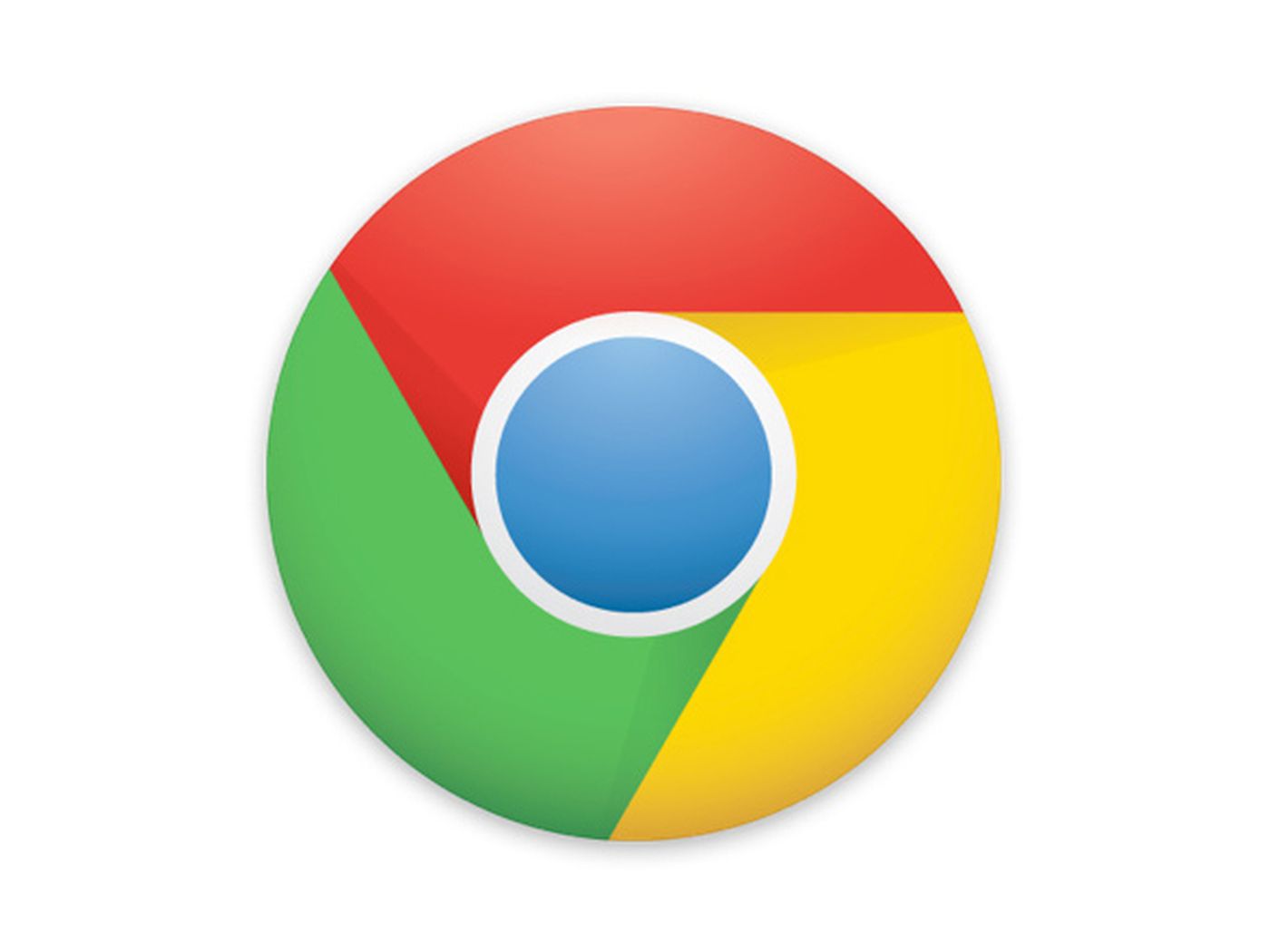Most of the Google Chrome browser users have experienced at least once the inability to open some web pages, where the message on the screen was showing the Error 403. This can happen when the server is forbidding you to get to the page you were trying to open.
Usually, it is not possible to resolve this issue, because it is not a problem caused by you. But sometimes you can do something about it. Have you ever been asking yourself how to fix error 403 in Google Chrome?
See also: How to enable ‘Tab Groups’ in Google Chrome

The reason for error 403 to show up
There are two reasons why error 403 shows up on your screen when you are trying to open a certain web page in your browser. The first one is that this was set up by a server owner so only those with permission can open the site, and the other is that the permission has been set up improperly, meaning that you cannot access the site without any reason.
The error 403 can have different names, so your screen can be showing the headings such as 403 forbidden, Forbidden, Error 403, Error 403-Forbidden, HTTP 403, HTTP Error 403-Forbidden and other similar names.
What you can do about error 403 in Google Chrome is to try to resolve it by refreshing the page, checking the address, clear the cache and cookies from your browser, checking if you have the permission to access the page, contact the web site directly or try visiting page later again.
Resolve error 403 by refreshing the page
As the error 403 might be just temporary, you should try with the refreshing the page. So, look for the refresh button on Google Chrome. It is placed next to the line where you type the web address you want to visit. It takes a couple of seconds to refresh the page and it can result in page to be opened. Refreshing the page doesn’t resolve any problem, but it can lead to page opening after refreshing.
Check if the address is right
The most common reason why the error 403 shows up while trying to visit some web page is that you have probably typed in the wrong address. If your address is for a directory URL, or if it is ending with “/” it can cause error 403 to show up. The web pages usually have endings like .com, .php, .org.
Clear the browser
To resolve the error 403, you might need to clear your browser from cookies and cache. It can happen that your browser caught cache, but in the meantime, the link got changed. So, make sure to do clearing, so you can get to the pages again. Removing cookies, you may need to sign in again to some pages, because the data that was saved, will probably be lost.
To clear the cache and cookies, open the main menu in the Google Chrome browser. It is placed next to the line where you type web addresses, in the upper right corner. You will recognize it when you see three dots in a row. Click on them and find the Settings option. Then, find the Privacy and security heading. It will lead you to the options for clearing data, as well as the Clear cache and cookies option. Click on it and your browser is going to be cleared.
Do you have permission to access a certain page?
The error 403 can be resolved if you have permission to access the URL. It means that you have to log in before you can see the content on the specific web page. If there is an error 403 shown, it usually is the information that you have to log in.
Other solutions
You can also contact the website if the error 403 is constantly showing up. You can find the contact on the page or social media, and ask them about the problem.
Another way to fix the error 403 is to just try to open it later. The error 403 is probably happening due to the problems on a server, so you might need to wait for a while before you try to get on the page again.