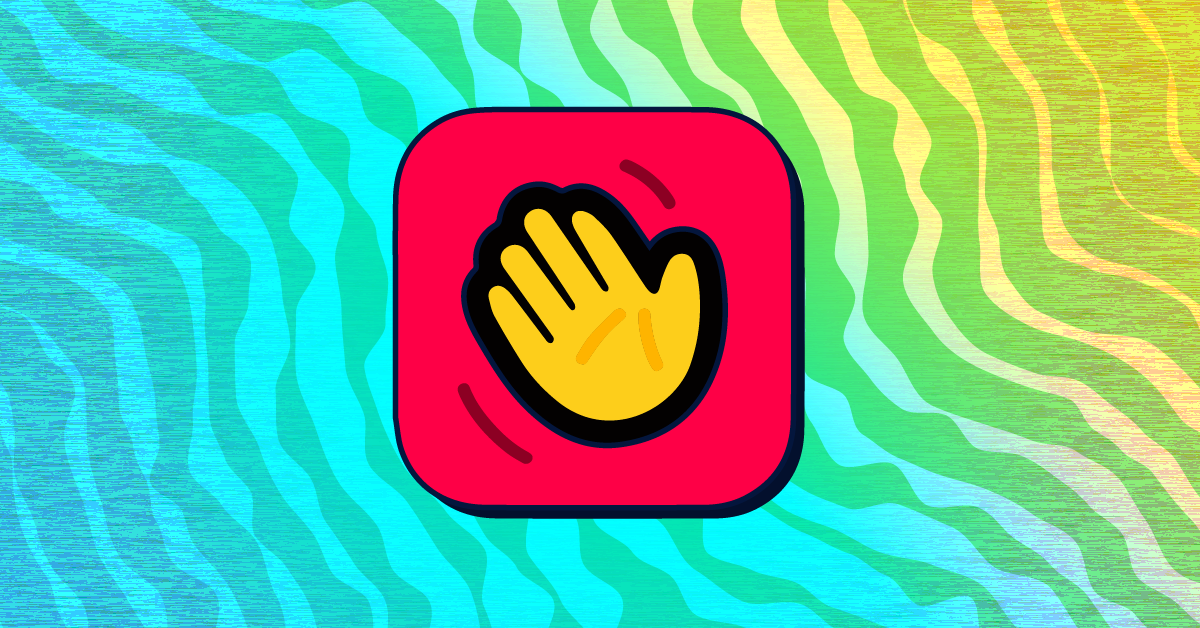If you have been using Houseparty for a while, you for sure have heard of stories of how some people have had a situation when another random user has just joined their video chat. In order to stop these things from happening, in this article, we are going to be showing you a way to turn on the private mode on this platform. But, before that, let’s talk for a bit about the private mode, what it is, and what does it do. Continue to the first paragraph of this article to find out.
See also: How to add friends on Houseparty
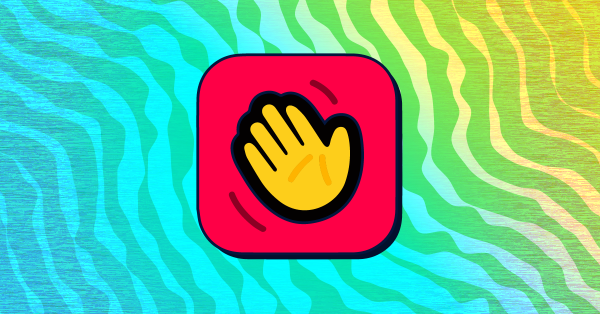
First of all, what is a private mode on Houseparty?
Private mode on Houseparty means that you can keep your video chats secure. Let us rephrase that, if you have started a video chat with your buddies on Houseparty, and you want to keep your chat room secure so that no one else can just jump into your video chat and invade your privacy, you can turn on the lock on your room. Since Houseparty is a platform that basically enables and gives the ability to random strangers to crash into your video chats, this feature really does come in handy and can be very useful. The Houseparty company says that every account on this platform is totally secure and safe. They have said this after being accused that some users have experienced several hacker attacks when using this platform. As they have said, their company and platform do not collect any of your personal data, and they do not collect your passwords from other sites, so, it is safe to download the app (or the extension for your Google Chrome browser). After all being said, we believe that the Houseparty application really does provide major security to its users. But, just to make things more secure, and more private, we will be showing you how to turn on the private mode on Houseparty in the next paragraph of this article.
Steps to turning on and using the private mode on Houseparty
The process of turning on this private mode on the Houseparty app could not be easier! You will finish in just a couple of minutes, simply follow the steps that are going to be displayed for your down below.
This is a different kind of process than the one for turning on the lock on just one of your chat rooms. This way, you will be locking every chat room that you join.
- First, open up the Houseparty application on your device.
- When the Home screen of the app loads, find the smiley button that should be located somewhere in the top right corner of your screen and click on it to expand a new window.
- You should be able to see your Friends list in that window. But, we need you to find a gear button that is going to open up the settings of the app. When you do, click on it.
- And, when the Settings page opens up you should be able to see many different options and sections. You will need to find the Private Mode section and a small toggle button right next to it. If that toggle button is colored in gray color, it means that your private mode is turned off. To turn the private mode on, simply click on that button, it should turn green and that is how you will know that it is turned on for sure.
And that is basically it, you can now leave that Settings window and use the app regularly. From now on, whenever you join a video chat, it will be locked and secured.