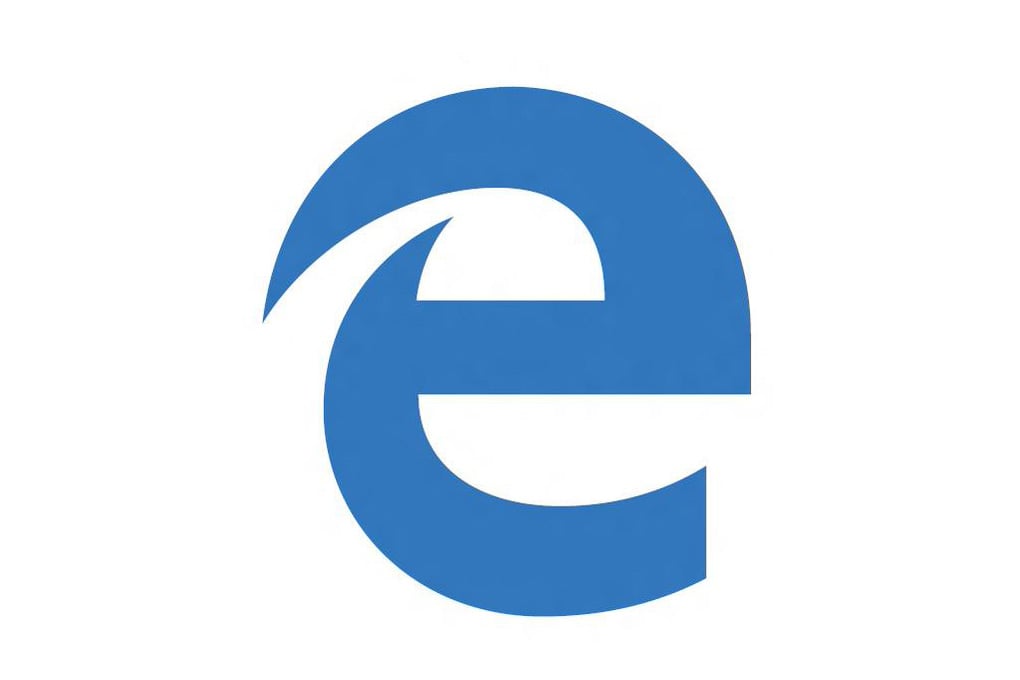One of the best features of Microsoft Edge is its capability to be customized for more personalized user experience. This concept is pretty ingenious especially with the release of the dark theme which is just amazing. These efforts are similar to other app developers’’ customization features such as the night mode option on the twitter application. Microsoft Edge comes with the light mode as the pre-set default which is basically the regular interface. It’s pretty simple to activate the dark mode which is also referable to as the dark theme.
See also: Microsoft Edge tips & tricks
Enabling the Dark Theme in Microsoft Edge
The developers of Microsoft Edge have made it all a bit awkward. First, you have to activate the Windows 10 dark theme. This is assuming that you want an overall dark theme on the overall device interface. If the dark theme is only desired for Microsoft Edge, then you can skip the first phase of the customization detailed below.
- Open the settings from the start menu and navigate to settings panel or just do a quick search for settings in the start menu search bar.
- Select the theme’s settings which will reveal the available selection of different theme categories available on the device.
- Choose the dark theme and execute and you’re good to go.
These initial actions will not activate the dark them in Microsoft Edge itself, rather it will only apply to the device user interface. To bring the same effect to Microsoft Edge:
- Go to the settings for Microsoft Edge which can be found in the menu on either the start screen or homepage depending on the device being used.
- There is an option for theme selection in the settings panel. Select that to reveal the available selection options.
- This will reveal the available theme options, select the ‘dark’ theme panel and press enter or OK.
- The device will immediately revert to the dark theme for Microsoft Edge on confirmation and you can enjoy your exquisite interface.
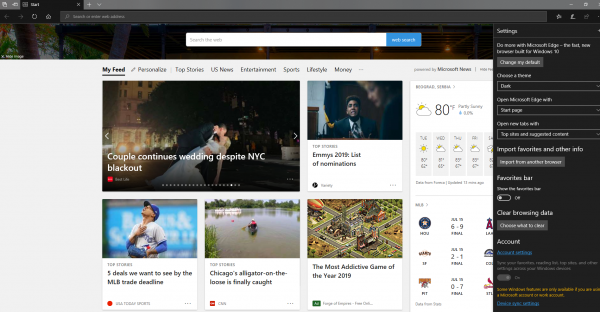
If the device was not set to the dark theme outside the Edge application, those settings will not be affected. It’s usually better to have similar themes both in and out of the app. The dark theme can also be switched off in the same manner at any time by simply choosing the light mode instead.
Dark Microsoft Edge Webpages
The dark theme can also be intensified by making the web pages themselves follow a dark theme instead of just the Microsoft Edge interface. This will require an extension which isn’t normally installed on the default configuration extensions. This extension is most convenient when watching videos online and hence provides a more effective darker viewing background. It will extend the dark theme to all web pages on Microsoft Edge just like the Dark Reader in browsers like Chrome.
- Go to Microsoft store and search for the “Turn off the Lights” extension which is compatible with the device being used.
- Install the application once it’s downloaded and you’re good to go. The extension is quite small and easy to follow.
- Once the installation is successfully completed, click on the menu option of MS Edge and scroll down to the extension’s options.
- The new extension will now be available if the installation was successful. Click on the ‘Turn off the Lights’ extension.
- Go to the extension options which should automatically launch to determine the preferred actions. Select the option to show the night mode button. This will enable the customization of each web page visited easily.
The extension will enable either automatic night mode on webpages or an easy manual switch option. The feature can be easily turned off in the settings at any time however the night mode is pretty addictive. Once you start using it, you will never want to go back again.