
If you are looking for a browser that comes with a variety of features that you can adjust according to your preferences, the Opera browser might be the perfect choice for you. It allows you to change almost everything. You can remove or show the sidebar, you can hide or show the news, etc. To top it all, you can configure shortcuts the browser comes with. For instance, there is a shortcut for bookmarks that allows you to add a bookmark without using the mouse, and the default one is the combination of keys Ctrl + D. But what if you want it to be Ctrl + B? Well, you can set it up that way. Here is how to configure shortcuts in Opera.
See also: How to manage sidebar in Opera
How to configure shortcuts in Opera
Here, we are going to show you where to find the option that allows you to configure shortcuts in Opera browser. Follow the steps below:
- Open Opera browser
- Next, click on three horizontal lines in the top-right corner
- Scroll down and click on Go to browser settings
- Click on Advanced located on the left side
- Scroll down until you find Shorcuts section
- Click on Configure shortcuts
- You will find a long list of shortcuts there
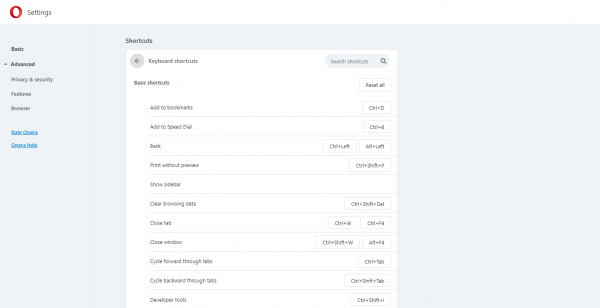
- To make adjustment according to your preferences, just click on the shortcut you want to change and click on the X to remove it
- Then click on Type a shortcut and enter the key or combination of keys you want to add as a shortcut for a certain action
- It will instantly change and you can start using a shortcut right away.
That is how you can easily manage shortcuts. If you want to reset all shortcuts, go back to Configure shortcuts option and click on “Reset all” at the top of the page.

