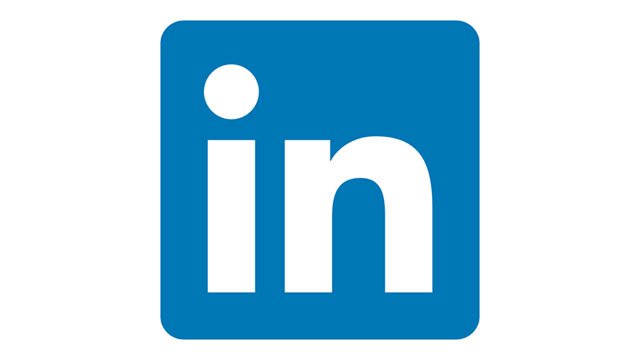Having a profile on LinkedIn allows you to easily connect with people and companies, and build your own professional network. If you want to take a break from LinkedIn, you can temporarily deactivate your account. Another option you have is to close your account. If for some reason the second option is what you want to do, keep reading. We are going to show you how to close your LinkedIn account.
See also: How to clear LinkedIn search history
How to close your LinkedIn account
If you want to close the account you have on LinkedIn, here are the steps you need to follow:
- Open the browser of your choice and go to the LinkedIn website
- Log in
- Click on the “Me” icon located in the top-right
- A drop-down menu will show up
- Choose Settings & Privacy
- Next, click on Account
- Scroll all the way down and click on the option “Close your LinkedIn” account
- Choose one of the reasons why you want to close the account
- You will be asked to enter your password
- If you want, thick the option “Unsubscribe me from LinkedIn email communications, including invitations”
- Once you are done, click on Close account
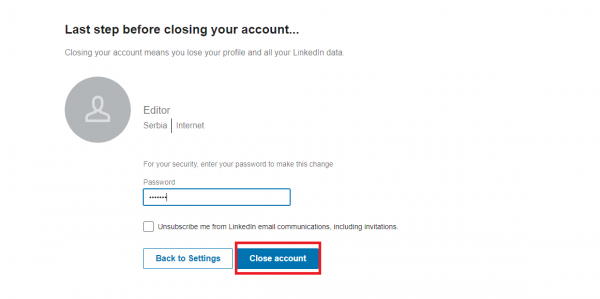
- Click the Close account to confirm your action.
Once you close your account, all your messages, contacts, etc. will be deleted. You know the steps now, so if that is what you want to do, follow this guide and close your account.