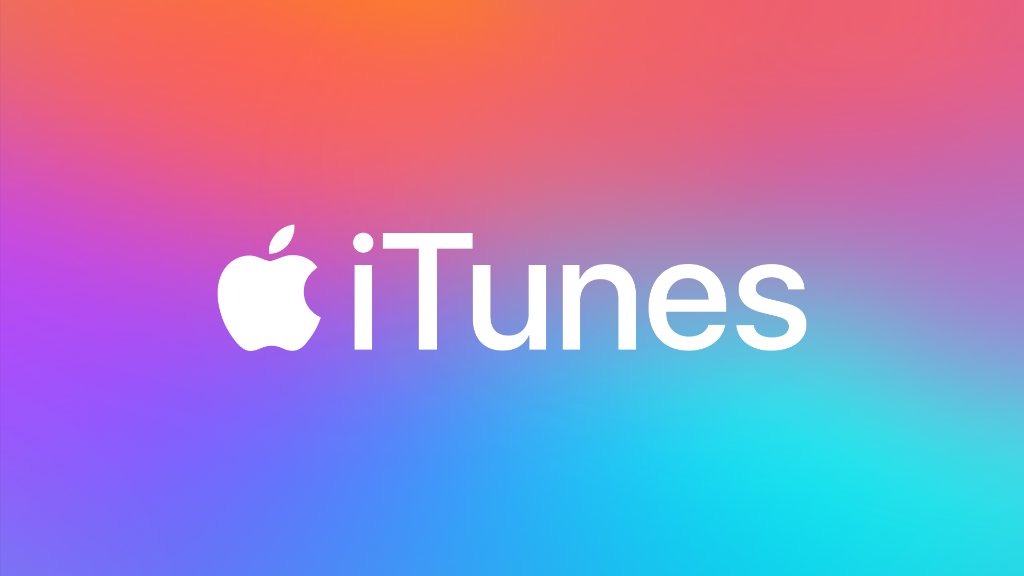When you hear iTunes, your first association is Mac, right? But the truth is that many Windows 10 users love iTunes as well. You can download it from the Microsoft Store and install it on your PC. You can use it as your media player, and you can also use it to access Apple Music if you are subscribed to the service. By default, all the files such as music, podcasts, TV shows that you have in your library are located in C:\Users\YourPC\Music\iTunes\iTunes Media. But, if you want, you can change the location of the folder on your PC. In this article, we are going to show you how to do just that, so keep reading. Without further ado, let’s see how to change iTunes Media folder location on Windows 10.
See also: How to set up restrictions in iTunes on Windows 10
How to change iTunes Media folder location on Windows 10
The steps for changing the iTunes Media folder location are pretty simple. Here is how you can do that:
- Open iTunes on your Windows 10 PC
- Next, click Edit then click Preferences at the bottom of the menu
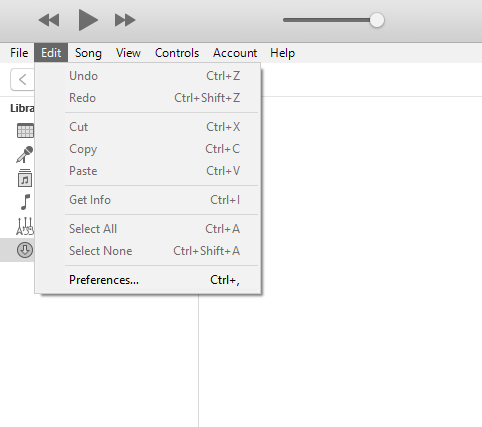
- Now click Advanced
- At the top, you will see iTunes Media Folder Location
- Tap Change
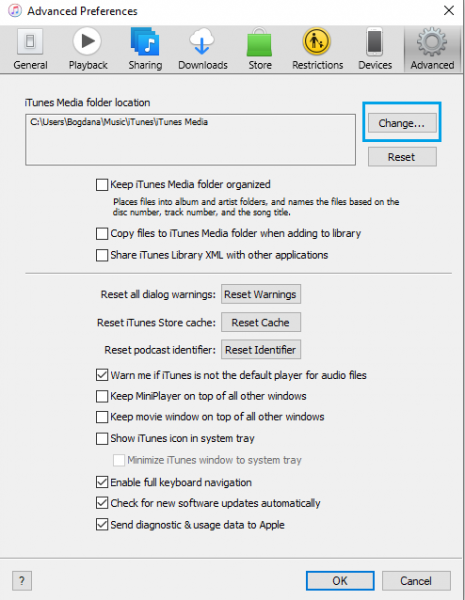
- Browse your folders and pick the one you want. Once you find it, click on Select folder
- Click OK.
That’s it. You have successfully changed the iTunes Media folder location.
If you change your mind at some point and want to switch to the default option for the folder location, there is a simple way to do that. Open iTunes > Edit > Preferences > Advanced. Tap Reset.