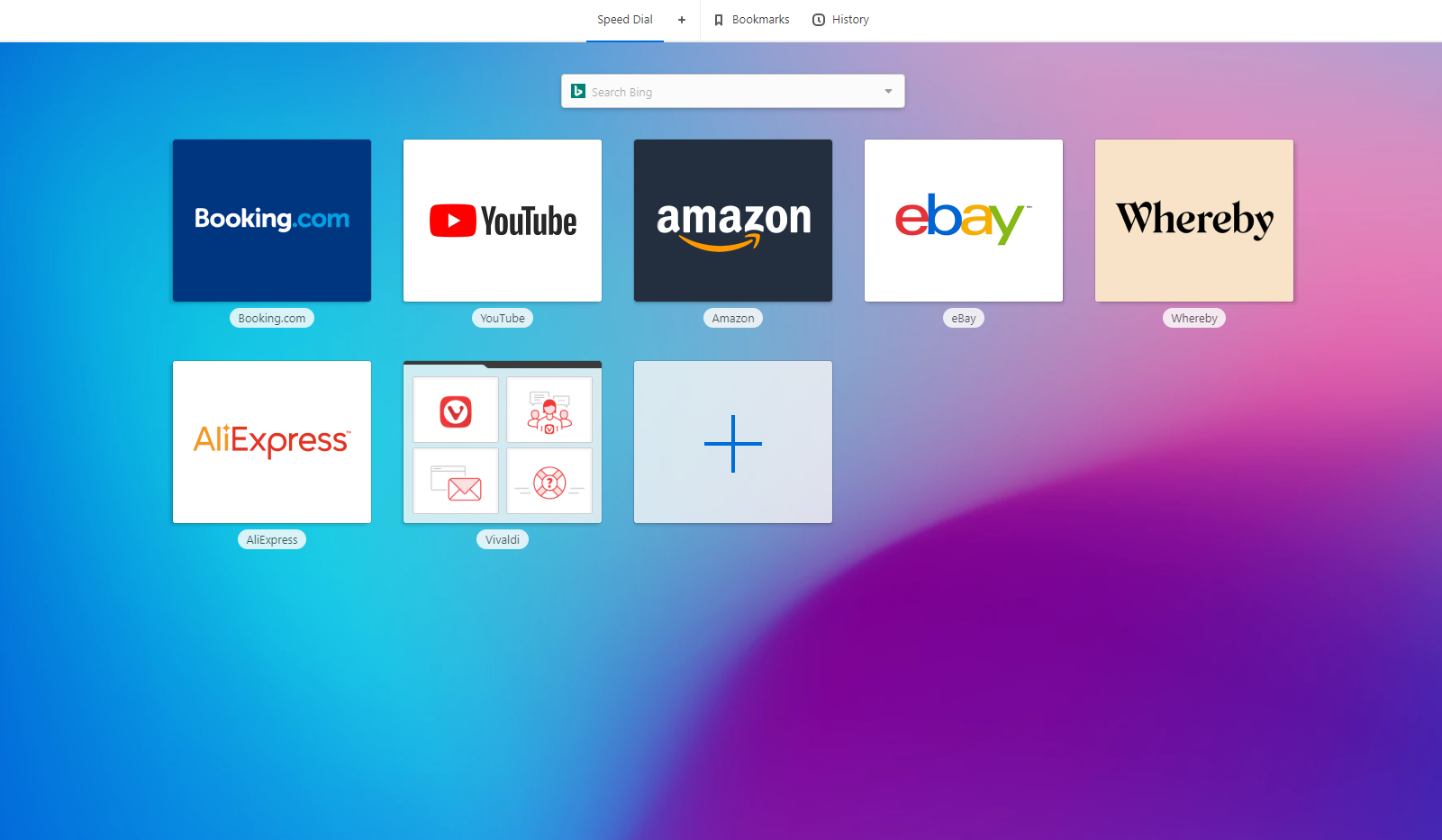When you find something on the web that you want to download, the files will be placed in a folder set by default. Most browsers, including Vivaldi, will place the files into the Downloads folder on your Windows 10 PC. But, you may want to save files in some other place, for instance, desktop, or another folder. If you are using Vivaldi and want to select another folder for the files you will download, keep reading. We are going to show you how to change downloads folder in Vivaldi browser on Windows 10.
See also: How to import bookmarks in Vivaldi browser on Windows 10
How to change downloads folder in Vivaldi browser on Windows 10
You need to make sure that everything on your PC is set in a way that suits you. While many people leave the folder for downloads as it is, you can make a change if this doesn’t match your desires. Here is how to change the downloads folder:
- Open Vivaldi browser on your PC
- Click on the gear icon in the bottom-left corner of the screen
- In the Settings, choose Downloads
- To change the location, click Select folder
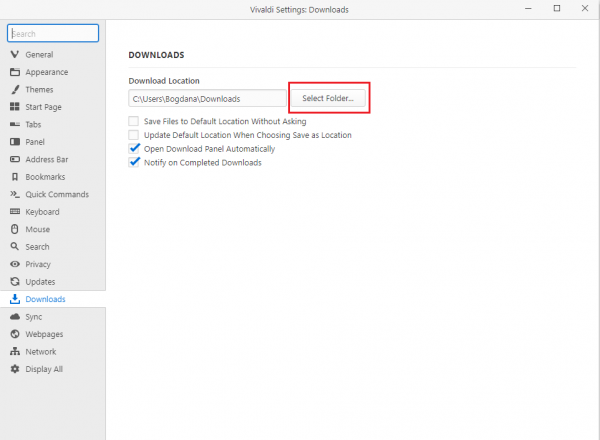
- Find the folder you want, and then click Select folder. From now own, the files you will download will be placed in the folder of your choice.
You can also turn on or off other options. For instance, you may enable the option to save files to default location without asking or update the default location when choosing Save as location.
There is also an option that when enabled opens download panel automatically, and the one that notifies you on completed downloads.