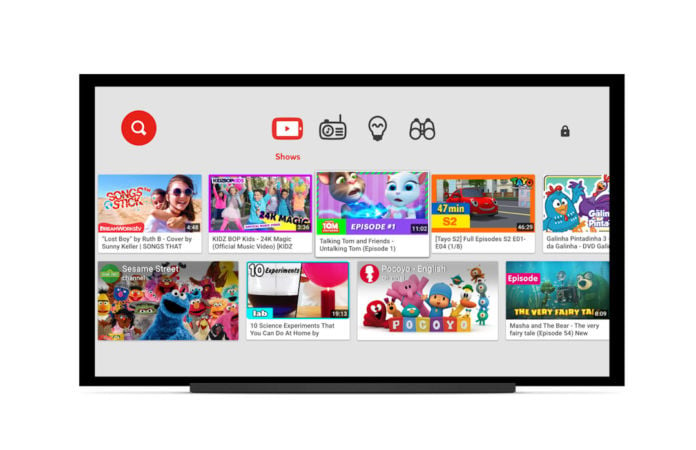YouTube Kids is a great app for little ones. The app comes with parental controls that let you adjust the settings and make sure that your kids are watching the content suitable for their age. You can block the videos and even turn off the search. If your kids want to watch their favorite cartoons or shows on a bigger screen, you can cast YouTube kids to your smart TV. It is all pretty simple, so even if you are new to the app or smart TVs, you will get it done in seconds. Here is how to cast YouTube Kids to smart TV.
See also: How to delete a profile on YouTube Kids
How to cast YouTube Kids to smart TV
In order to cast YouTube Kids videos to smart TV, the first thing you need to make sure is that your smartphone or tablet is connected to the same Wi-Fi network as your Smart TV. You won’t see the cast button if you are, for example, on mobile data and the Smart TV is connected to your home Wi-Fi.
Now, to cast, just open the YouTube Kids app. You will notice the cast button at the top of any screen. Just tap on the button.
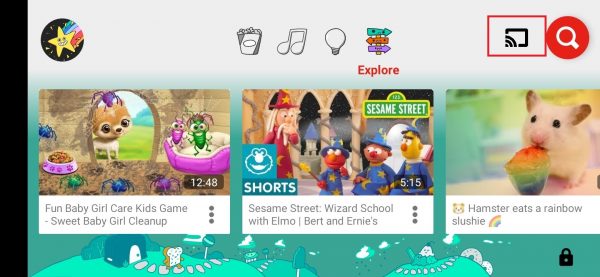
A pop-up will show up, and you get to select Smart TV from the list. Tap on Smart TV.
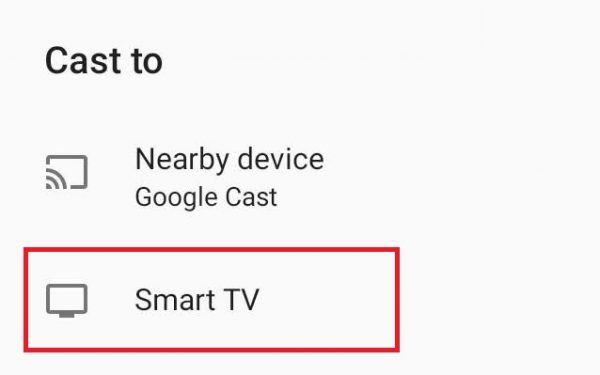
That’s it! The cast icon will turn blue and you are ready to watch the content on your Smart Tv.