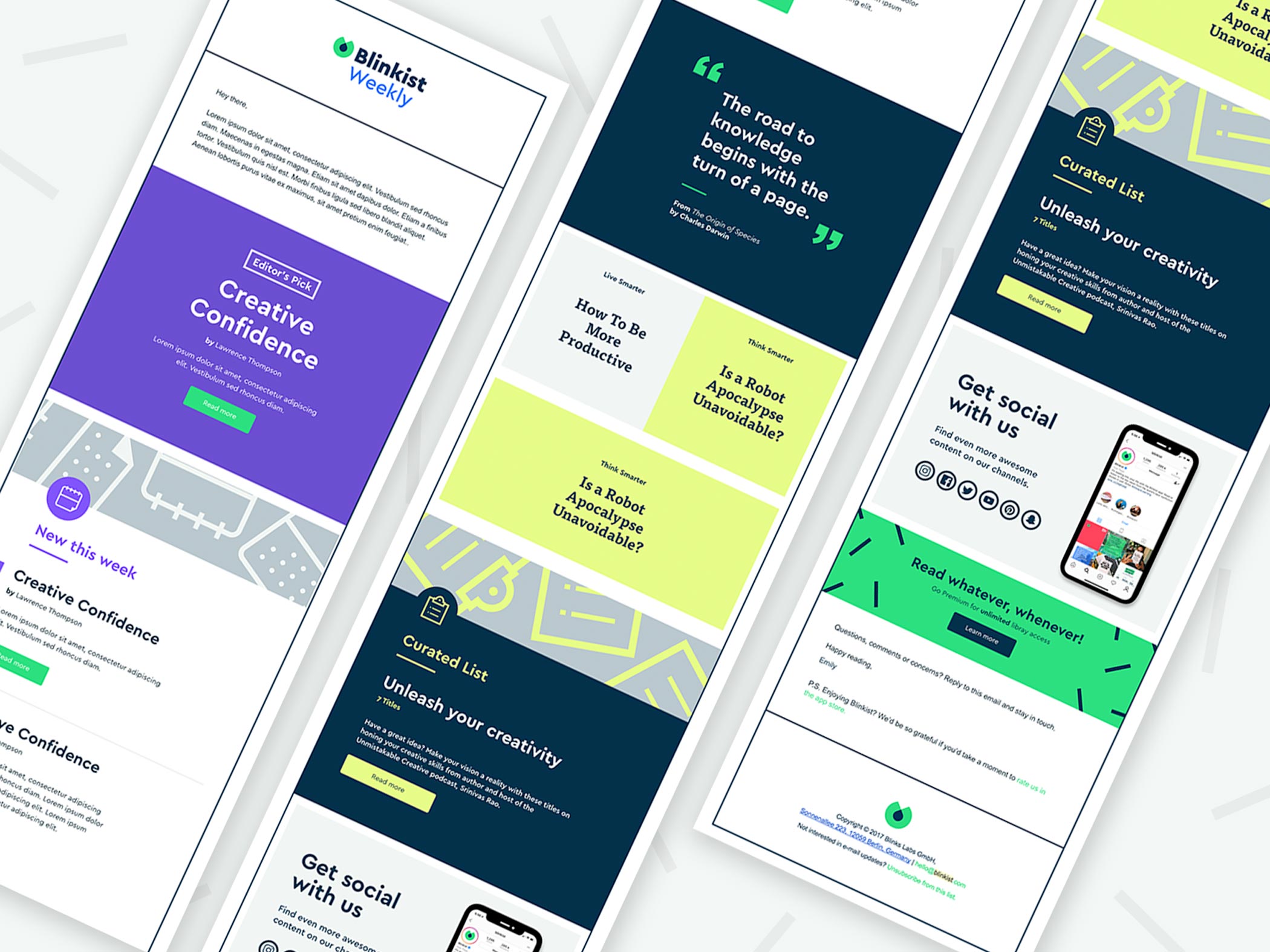Blinkist is a great service – it provides professional summaries of the books, so every person who wants to read more but doesn’t have time to do so finds the service pretty useful. If you have been using the service for a while, or you tried the free trial and figured that this isn’t your cup of tea and want to cancel the subscription, this article is for you. Here, we are going to share a quick and easy guide on how to cancel Blinkist subscription.
See also: How to remove books from Blinkist library
How to cancel Blinkist subscription
Canceling the subscription on Blinkist requires just a few moments of your time.
iOS
If you want to cancel the subscription using your iOS device, follow the steps below:
- Open the iPhone or iPad Settings
- Next, go to iTunes and App Store and select your Apple ID
- Next, select View your Apple ID
- Now enter your password
- Select the Blinkist subscription and cancel it
Android
Here are the steps for Android devices:
- Open Google Play Store, and tap on the hamburger icon (three horizontal lines) in the top-left corner of the screen
- Next, tap Subscriptions
- Find Blinkist
- Tap Cancel and confirm your action
Website
You can end the subscription on the Blinkist website, and here is how to do that:
- Open the browser of your choice, go to Blikist.com and log in
- Click on “You” in the top-right corner of the screen
- Next, click on Settings
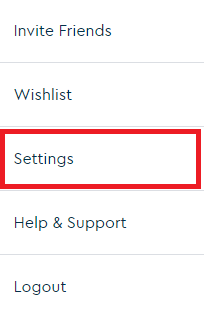
- Click on Cancel subscription
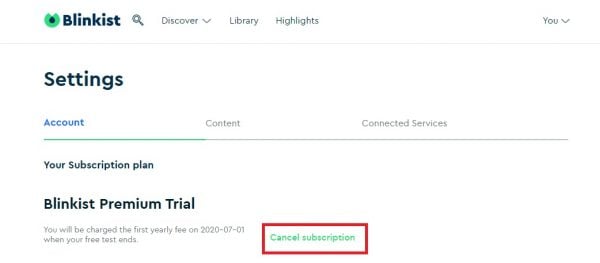
- Select one of the reasons why you want to turn off auto-renewal
- Click Turn off auto-renewal
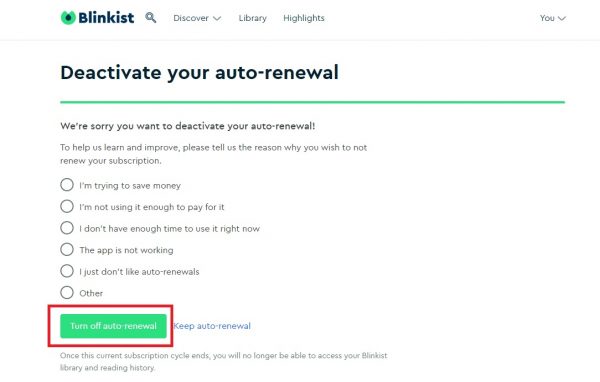
- Done!
Once you cancel the subscription, you will receive an email that your subscription has been canceled.