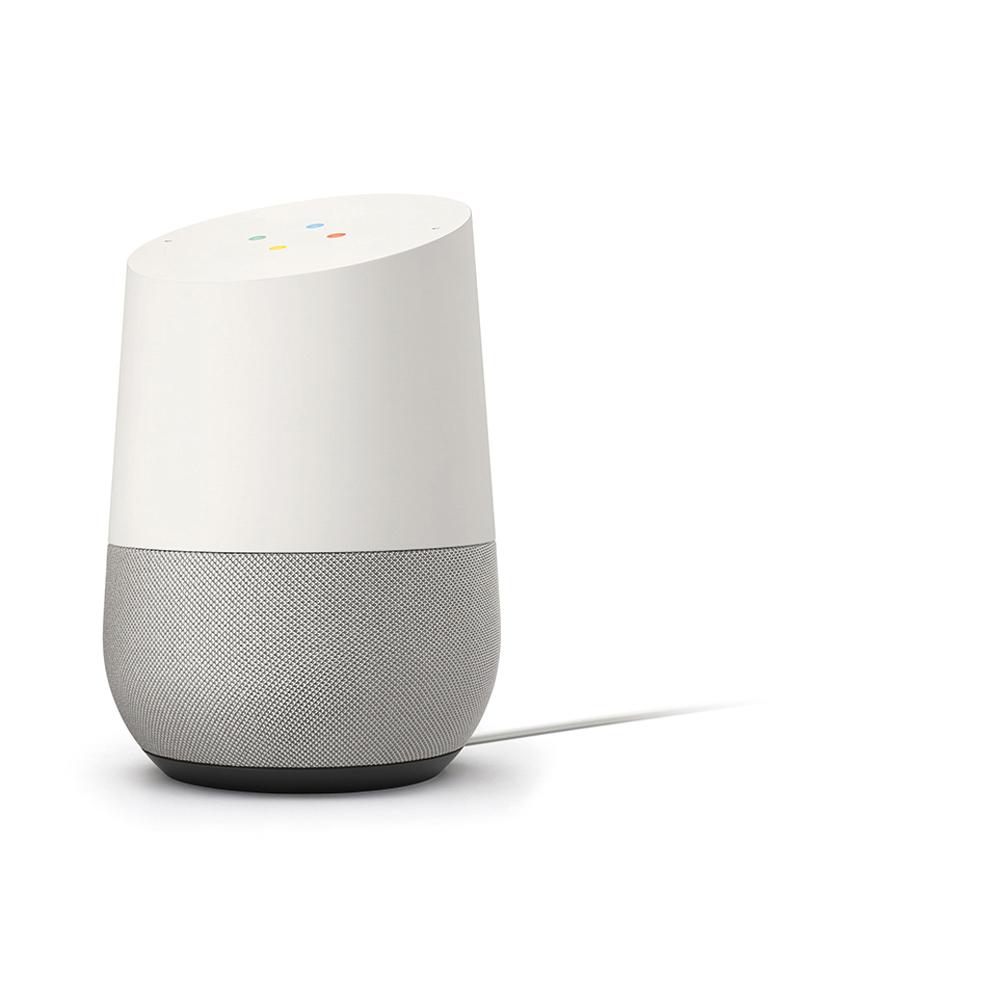Nothing can be more relaxing than a soothing selection of music that is pre-customized and saved to a convenient playlist. Having this serene bliss interrupted due to multi-user systems is definitely a no-no. As much as the Google assist can be helpful, a setup that is not well thought out can actually prove to be a nightmare. Thankfully, this can be easily dealt with by adding separate and customised multiple users to Google home and hence ensuring uninterrupted use for every individual without treading on anybody’s nerves.
Google Home’s initial design was more individual-oriented disregarding the fact that people could use it on shared devices. A recent upgrade on the system has thankfully taken this fact into consideration and has made it versatile enough to cater to additional users using voice recognition technology which can detect up to 6 different users. The additional users simply have to be added to Google Home before they can enjoy their customised experience.
See also: How to install Google Play on Kindle Fire
Adding pre-requisites
- Any additional user must use their particular device for the process to enable the system to record its details for easier recognition. The multiple user system supports both iOS and Android software.
- When adding the service, both the assistant and the user must be connected to the same local network for more efficient communications.
Adding Procedure
- Navigate to the Home App on your device and log in with the unique Google account
- Select the Google Home from the available services
- Choose the ‘link’ option which is available on the selection or in other devices it will appear as a ‘multi-user’ option
- This will automatically prompt up a voice setup procedure which will ask you to repeat a very simple phrase into the receiver
- This voice sample will be uploaded to an identification network which will enable recognition across all connected devices.
Once the voice recognition has been set up, Google Home will need additional personalisation information such as music preference across free and premium streaming services like YouTube and Spotify. Simply take the following few steps to connect the preferred account for streaming:
- Navigate to the Google Home settings which will reveal a menu full of setting options
- Select ‘Account Preferences’ and find the music preference setting which is usually at the lower end
- A set of options will appear and from this just select the preferred streaming source or service
- This will prompt a sign in and will bring up a tab, enter in the service details and you’re good to go!
To prevent short-time users or visitors from using the personalised account but at the same time allow them to enjoy the Google Home services, simply do the following easy steps:
- Open the device list and select the Guest Mode which can be found in the Options section of Google Home. This can be turned on or off at any time.
- Connect the guest device on the same Wi-Fi network and select the ‘near device’ option which will prompt a pairing process.
- Once done, Google Home will use that particular user’s info when responding to voice commands.
Once all is set up, the owner (who remains the sole controller and proprietor of Google Home) will be able to see all connected devices and manipulate them as he/she wishes. Connected devices are able to do simple operations like control lighting, volume, thermostat settings and a lot more.