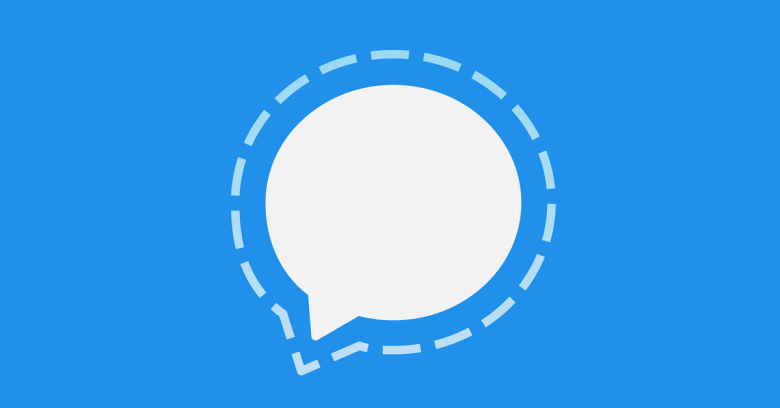There are so many instant messaging apps today, and you can choose between many options. If you decided to try out Signal, we are pretty sure you’ll be impressed with its performance and features. It is important to mention that Signal focuses on your privacy and security and that’s why its popularity keeps growing. If you just started using the app and if you are not sure how to add or change your photo on Signal, keep reading. We are going to show you the steps.
See also: Top Best Instant Messaging Apps For Android
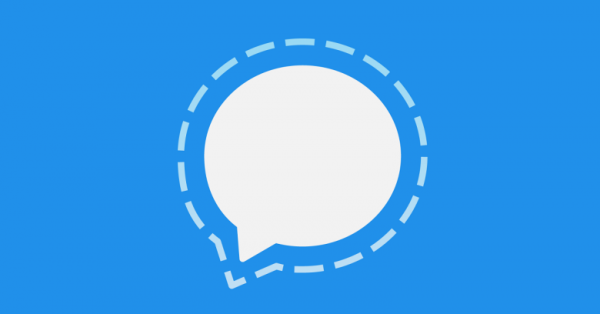
How to add or change your photo on Signal
Even though it is focused on privacy and security, Signal has features that are similar to other instant messaging apps, and it is easy to use. Making changes is very simple. Just a few taps and you’ll be done.
To add or change your photo, follow the steps below:
- Open Singal app on your device
- Tap on three dots in the top-right corner
- Now tap Settings
- Next, tap on your name at the top of the screen
- Now tap on the photo icon or your current photo
- A menu will show up, and you can choose to take a photo right away, you can choose from Gallery, or you can remove your current photo
- Choose the option that suits you the most and make changes.
There you go. You have successfully added or changed the photo on Signal. The steps are simple and easy to follow. So, when you find your current photo boring and want to make a change, follow these steps again.