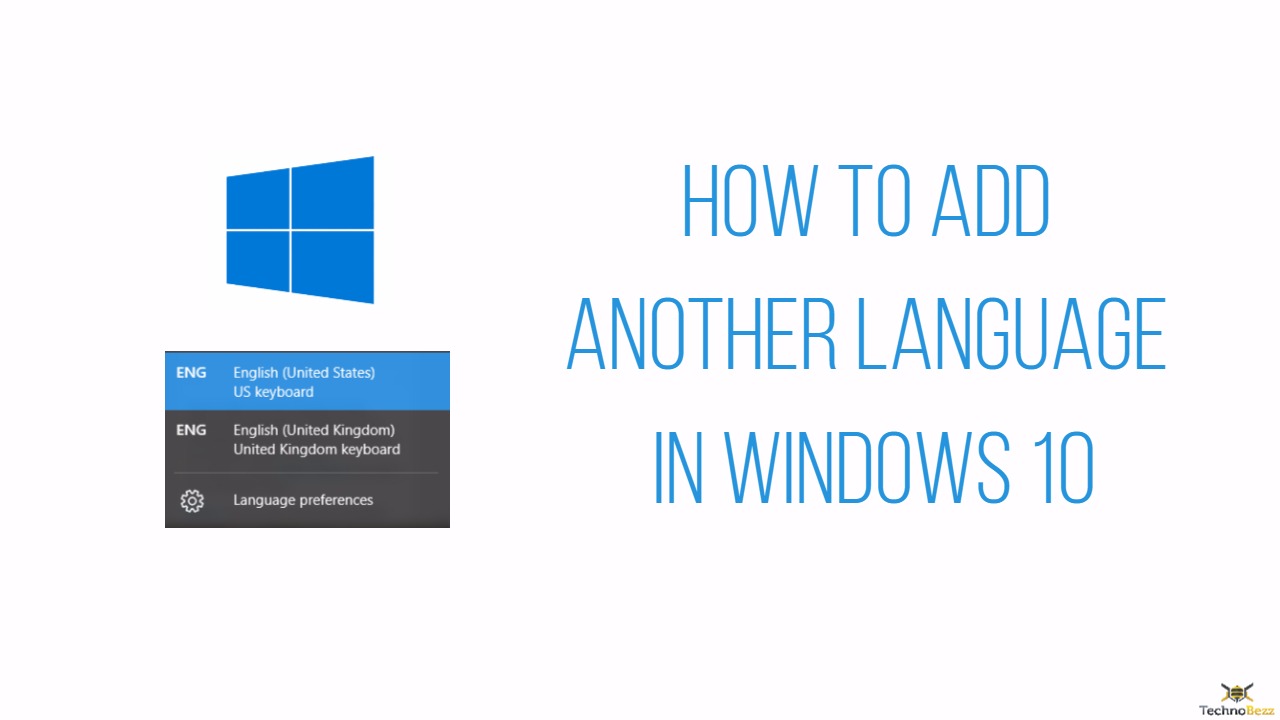When you install Windows 10, or you buy a laptop or desktop computer with Windows 10 installed, the default language is English. But, you may add another language, your native for example, or the one you are currently learning. People often do this because they want to use a particular language when creating some files or documents. If you want to do the same, keep on reading. In this simple guide, we are going to show you how to add another language in Windows 10. Just follow the steps, and you will be done in no time.
See also: How To Run Disk Cleanup In Windows 10
How to add another language in Windows 10
Adding another language in Windows 10 is super easy. Here is what you need to do:
- First, click on the Start button
- Now click on the gear icon to access the Settings
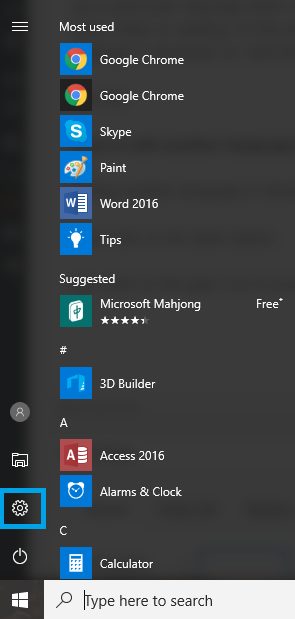
- In the Settings menu, click Time & language
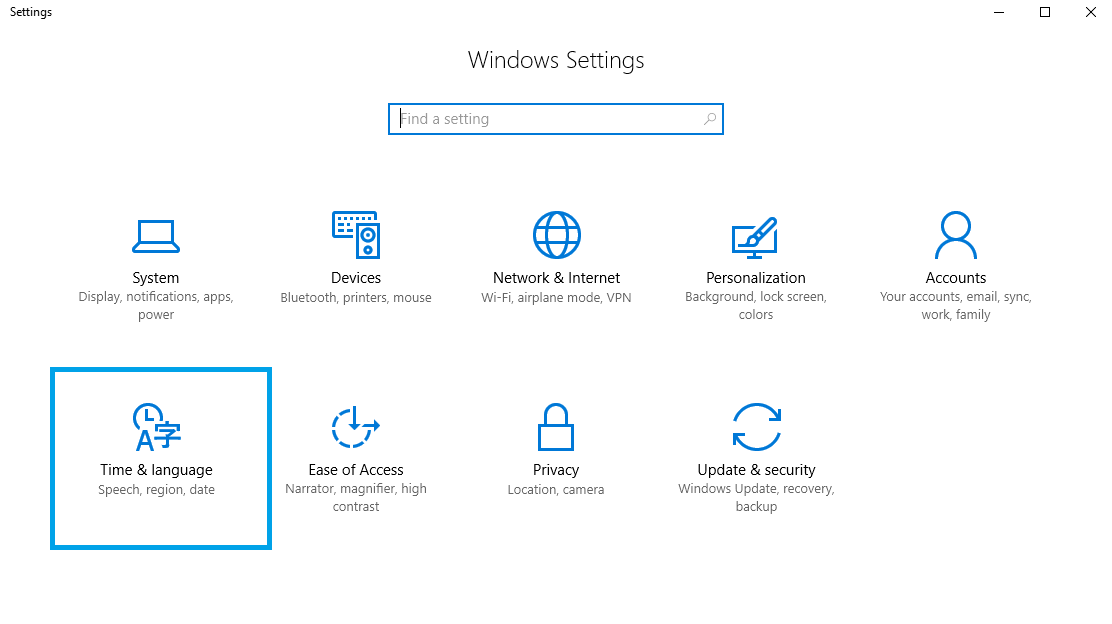
- Now, click Region & language
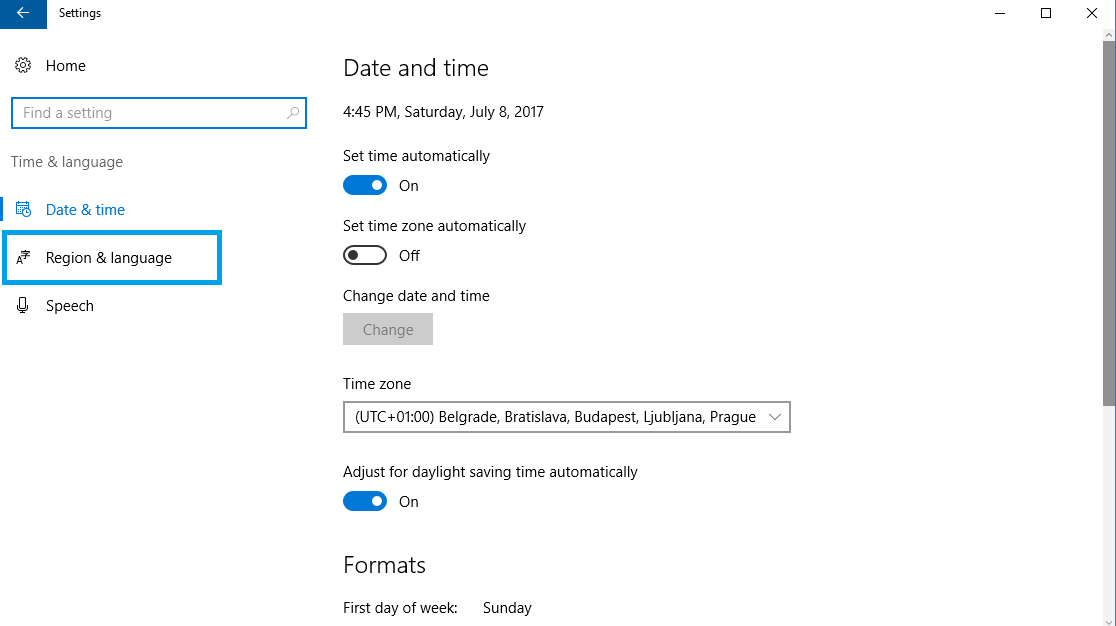
- Click Add a language located under Languages
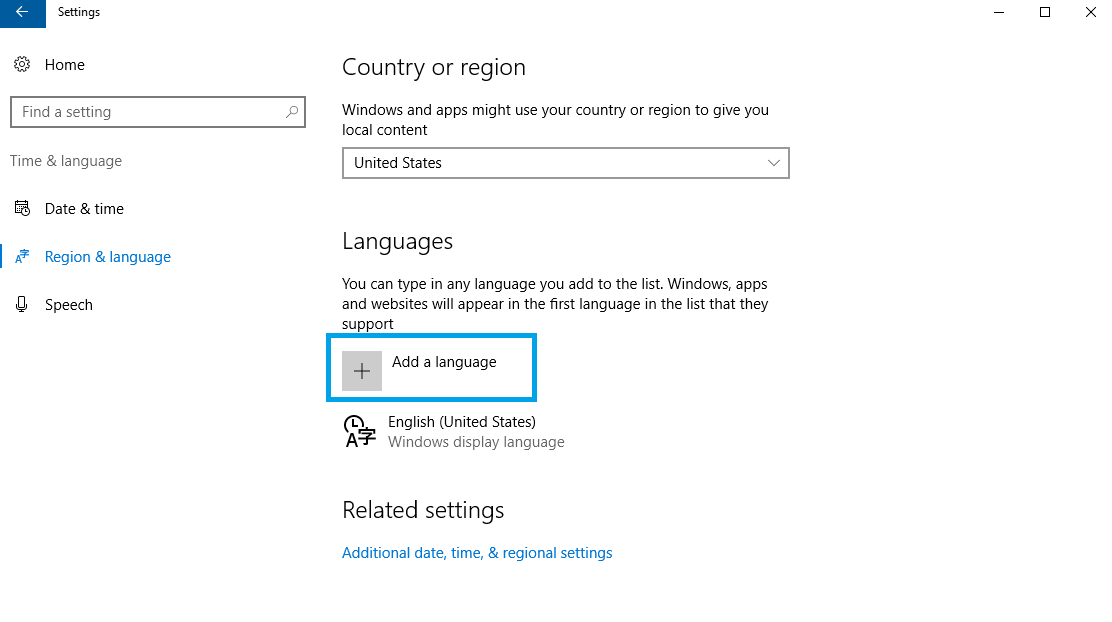
- Now go through the list and find the language you want to add, or simply type the language into the search box
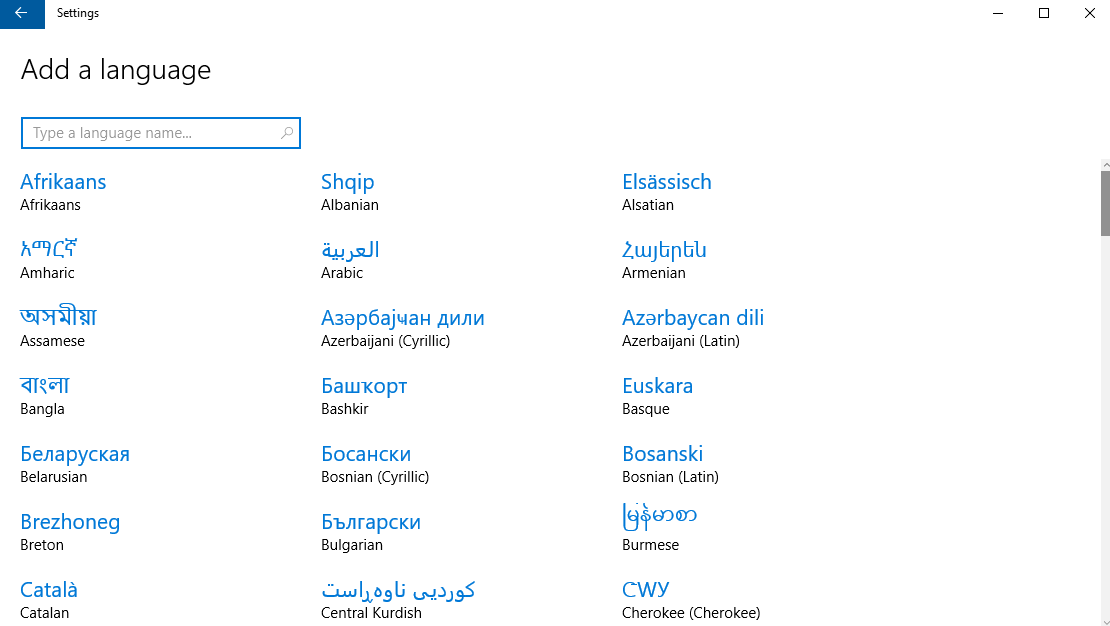
- Once you find the language you want to add, click on it
- The language of your choice will now be downloaded
- Go back to Region & Language
- Under Languages, you will see the language you previously clicked on
- In the bottom-right corner of the screen, you will see a message saying that new features are adding to your Windows 10
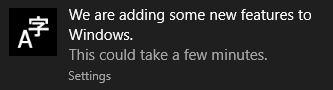
After you add the language, when you click on it, you will see the following options: set as default, options, and remove.
In the taskbar located at the bottom-right corner of the screen, you see the language. For instance, EN. Click on it, and you will be able to select the one you want.
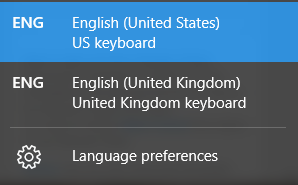
This way, you can easily switch from one language to another, so you can use the one you want and when you want it. For example, you can use a specific language when creating Word or PDF document.
If you click on Language preferences, you will be taken right to Region & language section in settings, where you can make changes, or add another language.